Ten Things to Love About Flipgrid
1. It gives every student a voice.
With Flipgrid students record brief videos in response to a prompt. Depending on how you have the settings they can also reply to one another's videos. Now you can hear from every student instead of the ones who typically raise their hands.
2. You can link to external resources.
When you design a Flipgrid activity, you follow the prompts to get set up. In addition to adding basic instructions for your students, you are also able to provide links to external sources. This helps to keep all materials students will need for their assignment in one place.3. You control the settings.
There are several settings that give you the power to decide what is right for your assignment. The first is how your students will access the Flipgrid. You can add specific emails, give access to a whole email domain, or use usernames/passwords.
You will also want to set a limit on how long student video responses can be. They can range from 15 seconds to 10 minutes.
You can turn on/off:
- moderation so you can control what videos post
- ability to add video and text comments to responses
- filters and stickers
- video editing
- ability to add attachments
- likes
- video view count
- ability to add sticky notes while recording
- ability to download and share videos
4. You can provide student feedback right within Flipgrid.
There are two options for feedback. Both allow you to record a video that only the student can view, submit a grade using a rubric, and add detailed text feedback. If you choose Basic Feedback the rubric will only include Ideas and Performance. Custom Feedback allows you to set the criteria.
5. The Discovery Library includes pre-made Flipgrid topics.
To date there are over 35,000 topics that have been submitted to the Flipgrid Discovery Library. Each topic met the criteria for approval and is ready for you to assign. Use the search and filter tools to narrow down the topics.
6. Flipgrid partnered with several other education companies.
In addition to topics that individual teachers have submitted, the Discovery Library includes content from other education companies. Look for some of my favorites like BreakoutEDU, PebbleGo, Epic School, Scholastic, Code.org, and Wonderopolis!
7. Flipgrid's Integration Docs help you get started.
Visit Flipgrid's Integration Docs for a quick overview of how to use the tool and review their suggestions on how to integrate Flipgrid into the curriculum. Each doc links to specific activities within the Discovery Library.
If you need more help learning the basics visit the Help Center.
8. You can create screencasts and Mixtapes.
Flipgrid allows you to easily create and edit screencasts for free. Visit the Shorts tab to get started.
Read the help center article here.
Mixtapes helps you mash up content from your Flipgrid account. Add specific videos to your mixtape and arrange the order. Then you can share the set of videos with your group. Read more here.
9. You can connect to other classrooms using GridPals.
To date there are nearly 41,000 educators linked to GridPals. When you are an Active educator you can connect with others to collaborate on projects. Learn more here.
10. It's free and works on nearly any device!
Flipgrid is a Microsoft tool that is offered to educators 100% free. Best of all it can work on nearly any device with a camera. Students can access Flipgrid from PCs, Macs, Chromebooks, iOS and Android devices.

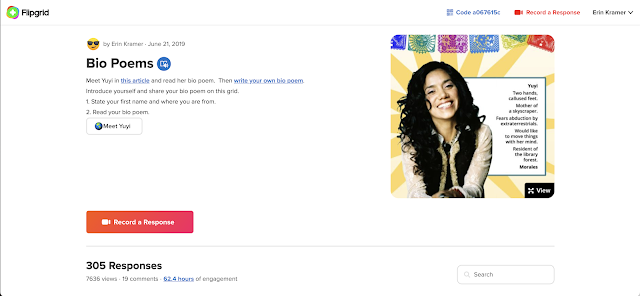








Comments
Post a Comment